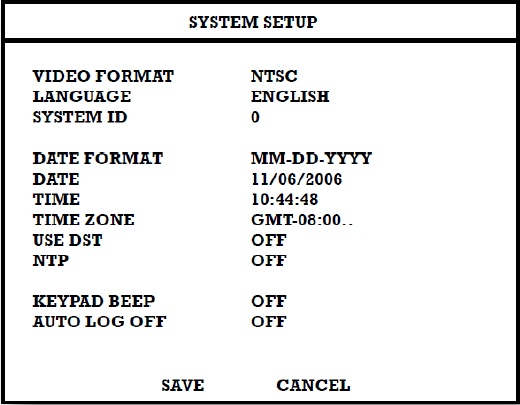E120: System Setup
To enter System Setup, press SETUP on the front of the DVR and press ENT to select System Setup. Use the arrow buttons on the front panel of the DVR or the remote control to navigate the display. Select Save and press ENT to update settings.
VIDEO FORMAT –AUTO > NTSC > PAL.
LANGUAGE – ENGLISH > KOREA > SPANISH > PORTUGUESE > RUSSIAN > [User Selectable].
SYSTEM ID – 0 -19. [Required for the operation of multiple units using the supplied IR remote control. Each system must have a unique ID to function properly.]
DATE FORMAT – US (MM-DD-YYYY) > EURO (DD-MM-YYYY) > ASIA (YYYY-MM-DD) – [User Selectable].
DATE – Press ENT to select the Date and use the number keys and/or arrow buttons to set the date. Press ENT again to deselect.
TIME – Press ENT to select the Time and use the number keys and/or arrow buttons to set the time. Press ENT again to deselect.
TIME ZONE – Press ENT to open the Time Zone window. Use the arrow keys to navigate the list and press ENT to make selection. Select Exit and press ENT to close the window. Note The date and time must be set manually; changing the time zone will not automatically change the Time/Date display.
USE DST – After completing the Time Zone setup, highlight USE DST and press ENT to turn Daylight Saving Time ON / OFF.
NTP – Highlight NTP (Network Time Protocol) and press ENT to SYNC the DVR with the Network Time.
KEYPAD BEEP – ON > OFF [Enables / Disables Audible keypad touch confirmation].
AUTO LOG OFF – OFF or 1-10 Minutes [This feature will close the Setup Menu after XX minutes of inactivity. This is a security feature.]