EntraPass Go - Quick Setup Guide
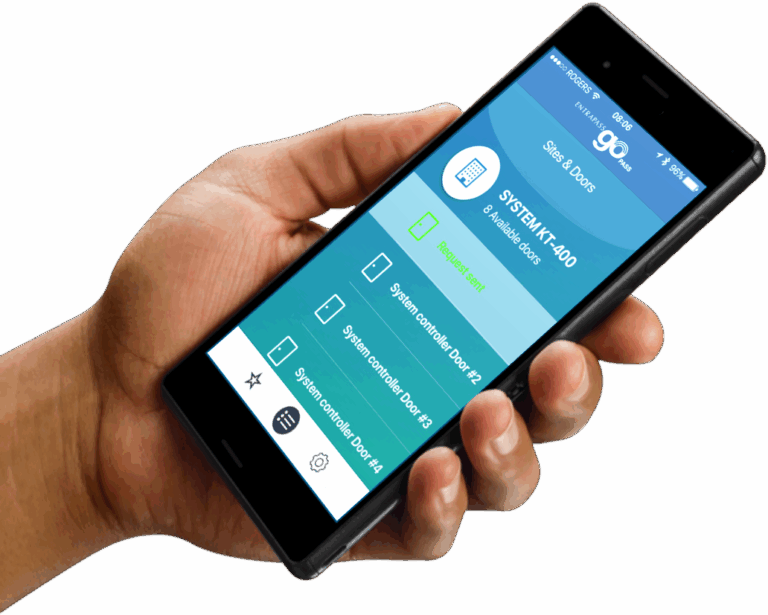
Download & Install the App
Get started by downloading EntraPass Go from the App Store or Google Play Store—it’s free.
Set Up Your Security Gesture
Upon first launch, you’ll be prompted to create a “Gesture” unlock pattern—just draw a memorable pattern on the grid for quick and secure access.
Configure Your Site Connection
In the app:
Enter a Server Name (for your personal reference).
Input the Server URL, username, password, port, and login mode—all provided by your customer support team.
Add & Manage Users
Tap the menu icon (☰), then use the blue ID card icon to add users—follow these steps:
Enter the user’s name.
Optionally select a card type.
Add a card number: facility code + unique identifier.
Set an expiration date (e.g., lease end date + 1 day).
Assign an access level (e.g., Resident, Employee, Manager).
Optional: Tap the blank avatar icon to take and assign a user photo.
Control Doors Remotely
From the side menu, select the doors icon to view and manage door access:
Back to Schedule: Reverts to default behavior.
Temporary Unlock: Usually unlocks for 10 seconds.
One Time Access: Unlocks a single time.
Unlock: Door remains open until manually locked again.
You can also modify access schedules or disable/enable readers.
Generate & Send Reports
Tap the report icon to open a list of report options:
Choose report type (commonly “Access” report).
Select your output format: PDF or Excel.
Enter an email for delivery.
Pick a time range: 1 hour, 24 hours, 72 hours, or custom.
Tap the mail icon to send—your settings will persist for future use.
Need More Help?
We’re here for you—24 hours a day, 7 days a week.